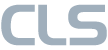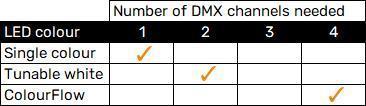To make DMX work correctly with CLS fixtures, we’ve put together some important information to keep in mind when you’re going to install your fixtures. Think about how to set an address, splitter cables, terminators and how to use your rail and DMX together.
Table of Contents
> 1. HOW TO WIRE YOUR DMX UNIVERSE
The daisy-chain of your DMX-Universe is very simple to make, and you can do it in a few steps.
- First connect the power to your controller and fixtures.
- Then on your first fixture, put the DMX-data cable in the DMX IN.
- Then start the daisy chain, by putting a DMX cable in the DMX OUT on the first fixture, and in the DMX IN on the second fixture.
- Continue this for a maximum of +/- 32 fixtures max. (you can find the recommended amount in the product manual)
- Set your fixtures to DMX channel mode and set an address.
- Program your fixtures, with the set address, and the amount of faders needed to use all functions.
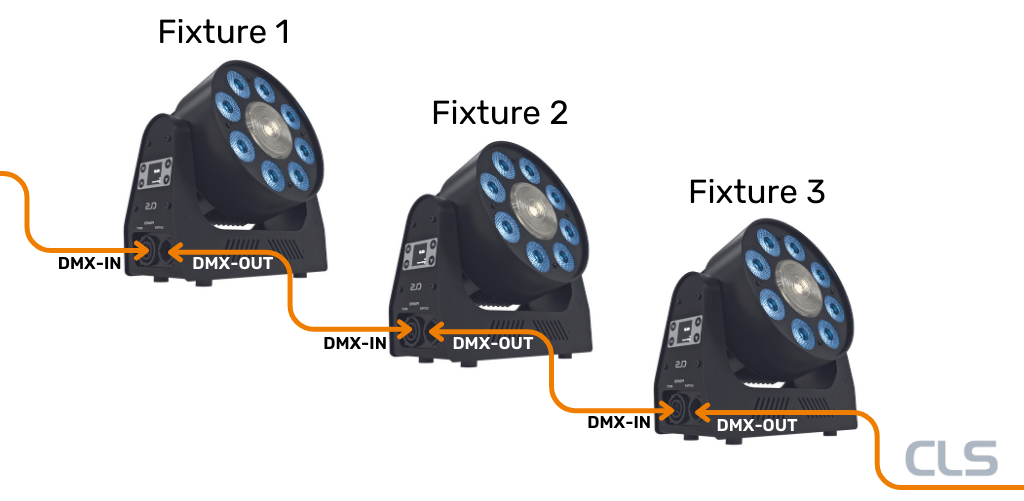
> 2. HOW TO SET AN ADDRESS
Note before you start: CLS fixtures are always programmed on channel 1 by default, if you want all of your fixtures to operate in the same way, you do not have to address them, only wire them.
> 2.1. DMX512 + Wireless DMX
Most of our fixtures are compatible with DMX512 and Wireless DMX. Each fixture can be addressed individually, allowing you to program an intensity value for each fixture, that can be adjusted quickly at any time from a remote-control system. In addition, the fixture offers ‘memory on board’ functionality. This means that a pre-programmed intensity value can be stored in the fixture’s internal memory module. It is therefore not required to provide a continuous control signal to the fixtures.
> 2.2. DMX CONTROLLER
When you are going to program your DMX Universe, you need a DMX controller. These come in a variety of shapes and sizes, but to configure DMX controlled CLS fixtures, you need a DMX controller with a digital interface, and a simple magnet.
> 2.3. MAGNETICAL ADDRESSING
You can address any CLS DMX controlled fixture with a magnet. This can be any magnet that is strong enough. You can check this by putting the magnet on the dot on the back of the fixture. If the fixture flickers 3 times, the magnet is strong enough. CLS offers magnets so you can be sure you’ll be able to give your fixtures a starting address.
> 2.4. LOCATION ON FIXTURE
To always put the magnet on the right location on the fixture, we added stickers. They look like a circle, with a smaller circle within. To assign a starting address to a fixture, you need to set the right data output on your DMX controller and put the magnet on the right spot. The fixture will flicker 3 times, to confirm the new address.

> 2.5. Step-by-step guide
When you follow these steps, you can successfully give your fixtures a starting address:
- Set channel 1, for a data output value between 1-255, or channel 2 for a data output value between 256-512 on your DMX controller.
- Choose the address you want the fixture to be set on (1-512).
- Hold the magnet to the indicated spot on the back of the fixture to confirm (the fixture will flicker 3 times when done correctly) (If all LEDs flash 10 times, something went wrong. Please try again.).
The programming table in the manual of the corresponding fixture shows the fixture-specific controls. In general, the toggle below shows the controls of CLS fixtures. For fixture-specific information, go to the product overview, to download the manual.
> 2.6. CLS DMX ADRESSER UNIT
CLS has a DMX adresser unit available, to easily give your fixtures an address. To read more about the addresser, and how it works, read the DMX addresser unit page.
> 3. AMOUNT OF CHANNELS NEEDED FOR CLS FIXTURES
> 3.1. Most frequent options
To program these, you only need to look at the amount of colours. So a fixture that has only white LEDs will need 1 channel, and a fixture that has 4 coloured LEDs will need 4 channels. If you choose to add the Soft Dim option, you will need an extra channel, so with a RGBW fixture, you will need 5 channels to use all of its options.
Note: standard, the soft dim and master channel always come after the needed amount of channels, so when you have a colourflow fixture, soft dim will be channel 5 and the master channel will be channel 6.
> 3.3. Programming table channels 1-14 CLS fixtures
To correctly program your fixture you need the right channel. The drop-down below shows the function of every channel for CLS fixtures.
* in the table below are the default settings of the fixtures.
DMX | Function | Data | Parameters | Description |
CH1 | Set address 001 to 255 | 0 | 0 = no change* | Use this DMX channel to set an address from 001 to |
1…255 | DMX address = 1…255 |
DMX | Function | Data | Parameters | Description |
CH2 | Set address 256 to 508 | 0 | 0 = no change | Use this DMX channel to set an address from 256 to 508. The configured DMX address is called “n” |
1…255 | DMX address = 256…508 |
DMX | Function | Data | Parameters | Description |
CH3 |
Static behaviour | 0 | no change |
If no DMX is present the fixture will respond like set in this function |
1 | Last DMX value* | |||
2 | Output off | |||
3 | Load static values |
DMX | Function | Data | Parameters | Description |
CH4 | Soft dim | 0 | no change | When dynamic softdim is activated an extra DMX channel after the colours and/or master controls the soft dim reaction. If fixed no extra DMX channel is used. |
1 | off* | |||
2 | Dynamic | |||
3-250 | Fixed interpolation delay |
DMX | Function | Data | Parameters | Description |
CH5 |
Master control | 0 | no change | If master is first channel is selected the channel will be DMX channel “n”. If master is last channel is selected the channel will be “n+x” (“x” is calculated in the output patch) |
1 | no master used* | |||
2 | master is first channel | |||
3 | master is last channel |
DMX | Function | Data | Parameters | Description |
CH6 |
Output 1 patch | 0 | no change | Each output channel can be patched to respond to the desired DMX channel. This enables the user to mix up the colours according to the controller that is used. |
1 | DMX channel n | |||
2 | DMX channel n+1 | |||
3 | DMX channel n+2 | |||
4 | DMX channel n+3 |
Example: all outputs are patched as 1
All outputs will be controlled by DMX channel “n”. If master is used total DMX channels will be 2, otherwise it uses 1 channel (“x” = 1).
Example: output 1&2 are patched as 1 and 3&4 are patched as 2
Output 1&2 will be controlled by DMX channel “n”.
Output 3&4 will be controlled by DMX channel “n+1”.
If master is used total DMX channels will be 3 otherwise it uses 2 channels (“x” = 2).
DMX | Function | Data | Parameters | Description |
CH7 |
Output 2 patch | 0 | no change |
Each output channel can be patched to respond to the desired DMX channel. This enables the user to mix up the colours according to the controller that is used. |
1 | DMX channel n | |||
2 | DMX channel n+1 | |||
3 | DMX channel n+2 | |||
4 | DMX channel n+3 |
Example: all outputs are patched as 1
All outputs will be controlled by DMX channel “n”. If master is used total DMX channels will be 2, otherwise it uses 1 channel (“x” = 1).
Example: output 1&2 are patched as 1 and 3&4 are patched as 2
Output 1&2 will be controlled by DMX channel “n”.
Output 3&4 will be controlled by DMX channel “n+1”.
If master is used total DMX channels will be 3 otherwise it uses 2 channels (“x” = 2).
DMX | Function | Data | Parameters | Description |
CH8 |
Output 3 patch | 0 | no change |
Each output channel can be patched to respond to the desired DMX channel. This enables the user to mix up the colours according to the controller that is used. |
1 | DMX channel n | |||
2 | DMX channel n+1 | |||
3 | DMX channel n+2 | |||
4 | DMX channel n+3 |
Example: all outputs are patched as 1
All outputs will be controlled by DMX channel “n”. If master is used total DMX channels will be 2, otherwise it uses 1 channel (“x” = 1).
Example: output 1&2 are patched as 1 and 3&4 are patched as 2
Output 1&2 will be controlled by DMX channel “n”.
Output 3&4 will be controlled by DMX channel “n+1”.
If master is used total DMX channels will be 3 otherwise it uses 2 channels (“x” = 2).
DMX | Function | Data | Parameters | Description |
CH9 |
Output 4 patch | 0 | no change |
Each output channel can be patched to respond to the desired DMX channel. This enables the user to mix up the colours according to the controller that is used. |
1 | DMX channel n | |||
2 | DMX channel n+1 | |||
3 | DMX channel n+2 | |||
4 | DMX channel n+3 |
Example: all outputs are patched as 1
All outputs will be controlled by DMX channel “n”. If master is used total DMX channels will be 2, otherwise it uses 1 channel (“x” = 1).
Example: output 1&2 are patched as 1 and 3&4 are patched as 2
Output 1&2 will be controlled by DMX channel “n”.
Output 3&4 will be controlled by DMX channel “n+1”.
If master is used total DMX channels will be 3 otherwise it uses 2 channels (“x” = 2).
DMX | Function | Data | Parameters | Description |
CH10 |
Static output 1 | 0 | no change | Each output channel can be set to a static intensity. If no DMX is present and static behaviour is set to “load static values”. The outputs will be set to the configured intensity values. |
1
| output off | |||
2…255 | intensity 2…255 *(255) |
DMX | Function | Data | Parameters | Description |
CH11 |
Static output 2 | 0 | no change | Each output channel can be set to a static intensity. If no DMX is present and static behaviour is set to “load static values”. The outputs will be set to the configured intensity values. |
1
| output off | |||
2…255 | intensity 2…255 *(255) |
DMX | Function | Data | Parameters | Description |
CH12 |
Static output 3 | 0 | no change | Each output channel can be set to a static intensity. If no DMX is present and static behaviour is set to “load static values”. The outputs will be set to the configured intensity values. |
1
| output off | |||
2…255 | intensity 2…255 |
DMX | Function | Data | Parameters | Description |
CH13 |
Static output 4 | 0 | no change | Each output channel can be set to a static intensity. If no DMX is present and static behaviour is set to “load static values”. The outputs will be set to the configured intensity values. |
1
| output off | |||
2…255 | intensity 2…255 *(255) |
DMX | Function | Data | Parameters | Description |
CH14 | Load default settings | 0 | no change | This function resets all settings to the Factory |
1 | Load Factory settings |
Factory settings | |||||||||||
Address | Static behaviour | Soft dim | Master control | Output patch 1 | Output patch 2 | Output patch 3 | Output patch 4 | Static output 1 | Static output 2 | Static output 3 | Static output 4 |
1 | 1 | Off | Off | 1 (R) | 2 (G) | 3 (B) | 4 (W) | 255 | 255 | 255 | 255 |
|
DMX |
Function |
Data |
Parameters |
Description |
|
CH15 |
Input Resolution setting |
0 |
no change |
In 16 bit mode 2 channels are used per colour. First channel is rough channel, second channel fine. 16 bit mode is only available in DRIVE mode 2. |
|
1
|
8 bit* |
|||
|
2 |
16 bit |
> 4. TRACK AND DMX
When you are going to install DMX-controlled CLS fixtures, there are a number of things that need to be taken into account. These can be found in the manual on every productpage. Below we have summarized a few.
> 4.1. connecting the ground wire
There is 1 common mistake when connecting the ground wire. We regularly hear that the fixtures on the rails do not work properly, flicker or contain many disturbances. This is often caused by a ‘ground wire loop’. The track is grounded on both sides, creating a loop. The ground on a DMX rail is 1-sided, so it only needs to be connected on 1 side.
> 4.2. maximum amount of fixtures on a rail
In general, it is recommended to connect a maximum of 32 fixtures to a DMX-Universe. In principle, this is no different for track, but to ensure that all fixtures perform optimally, we have looked at our recommended maximum number of fixtures on a rail. This number differs per fixture, and can be found in the manual of the product that will be installed.
> 4.3. inrush current
When all fixtures on a rail are switched on at the same time, the power supply receives a peak load. This peak can be more gradual by means of a current limiter. This limiter prevents your fuses from blowing out by curbing the current above a certain value.
> 4.4 . Max. length track
In addition to a maximum number of recommended fixtures per track, there is also a maximum recommended length for the track itself. This is about 20M. This recommended length is for the data stream that runs through the track. The fixtures are sensitive to disturbances in a track because the data line is straight in it.
Note: couplers make the disturbances worse.
> 5. MANUAL
To best install your CLS-fixtures, you can find an instruction manual on every product-page. Choose your product series in the overview, and your product, to download the manual. In the manual you can find the corresponding programming table, and additional information relevant to installation.
stay up to date with our newsletter
> NEED ADVICE?
Want to know more about DMX? Look at our product pages to see which products are compatible with DMX, or contact us. We are happy to help. You can leave your question in the form below, and we will do our best to get back to you within 24 hours.